Samsung’s QD-OLED tech just made LG obsolete.
You're so dramatic, just because you hate LG.
Samsung’s QD-OLED tech just made LG obsolete.
I hate LG but the facts are on paper QD-OLED makes LG's offerings pale in comparison.You're so dramatic, just because you hate LG.
I hate LG but the facts are on paper QD-OLED makes LG's offerings pale in comparison.
I wish all tv makers would make all inputs the full 48Gbps HDMI 2.1, several sets out now including some LG sets have HDMI 2.1 but they aren't full bandwidth HDMI 2.1 they are like 40Gbps.Whoa, thanks for this. It was a great read and also shines a light at just how fast things keep changing/improving. We still have to see how QD-OLED performs in comparison LG's flagship model. And LG is also rolling out its EX Tech this year so its going to be interesting to see how they all stack up. As the article points out Sony is still going to be using LG's panels for their other OLEDs which highlights just how firm a grip both LG & Samsung have on the industry.
One thing I don't understand about Sony. Why is it they only provide 2 HDMI 2.1 ports instead of 4 like LG? It makes no sense not to match the competition especially when asking for a higher price.
Luckily Sony is releasing the first QD-OLED and Samsung just makes the panel, dolby vision is listed on the product page. If you really are into Dolby Vision I don't think OLED is the type of tech you want, the limited brightness doesn't really allow DV to do what it's supposed to do. That being said no tv on the market fully uses DV the way it's intended, you'd need a 12-bit panel for that and no sets currently on the market are over 10-bit.Samsung doesnt even support Dolby Vision, would never consider an OLED from them because of that. Oh and only up to 65”? Lol
DV Looks great on my C1.Luckily Sony is releasing the first QD-OLED and Samsung just makes the panel, dolby vision is listed on the product page. If you really are into Dolby Vision I don't think OLED is the type of tech you want, the limited brightness doesn't really allow DV to do what it's supposed to do. That being said no tv on the market fully uses DV the way it's intended, you'd need a 12-bit panel for that and no sets currently on the market are over 10-bit.
I guess its all opinion based I suppose because I recently read a tech article which made the case that HDR/Dolby Vision is best suited for OLED screens. The article pointed out that because of OLED high contrast ratio and vibrant colors that traditional LED can't match made those bright highlights from HDR and or DV stand out more even with lower overall brightness of OLED.Luckily Sony is releasing the first QD-OLED and Samsung just makes the panel, dolby vision is listed on the product page. If you really are into Dolby Vision I don't think OLED is the type of tech you want, the limited brightness doesn't really allow DV to do what it's supposed to do. That being said no tv on the market fully uses DV the way it's intended, you'd need a 12-bit panel for that and no sets currently on the market are over 10-bit.
The Sony does and I would still rather go with a QD-OLED without DV vs a dated LG OLED.Samsung doesnt even support Dolby Vision, would never consider an OLED from them because of that. Oh and only up to 65”? Lol
OLED as it is today can't hit the brightness needed to take full advantage of HDR but I don't think anyone can deny that when looking at an OLED next to any LED-LCD set the OLED image looks cleaner and more impressive.I guess its all opinion based I suppose because I recently read a tech article which made the case that HDR/Dolby Vision is best suited for OLED screens. The article pointed out that because of OLED high contrast ratio and vibrant colors that traditional LED can't match made those bright highlights from HDR and or DV stand out more even with lower overall brightness of OLED.
Its not like I have two TVs side by side so I'll never know. I just pick one like I did recently and its made me a convert to OLED. I'm still on the hunt for an OLED in the 65" range that can handle reflections better than the C1 I have. The C1 has great picture but any light source behind me is reflected so this screen in my livinngroom would be troublesome unless I keep the curtains drawn which is not something I always like to do, I need a little sunshine every now and then.
The LG C1 offered the best price/performance combo compared to almost anything the competition has on offer. I've had Sony & Samsung TVs so those were the brands I first looked at. But they just didn't have the gaming options I was looking for and most agree the C1 is where its at. Obviously the competition is catching up feature wise but I didn't want to wait. I wanted a new display for my shiny new consoles.Tech always moves fast in TVs you'll always be left behind, I got the C1 as it has pretty much everything I need unlike most competitors.
I don't even have my C1 on full brightness I don't know why you'd want to go so bright and burn your eyes. I wouldn't go LED again after using both and seeing side by sides, there's definitely no going back, maybe for QD, but not LED.

 blog.playstation.com
blog.playstation.com
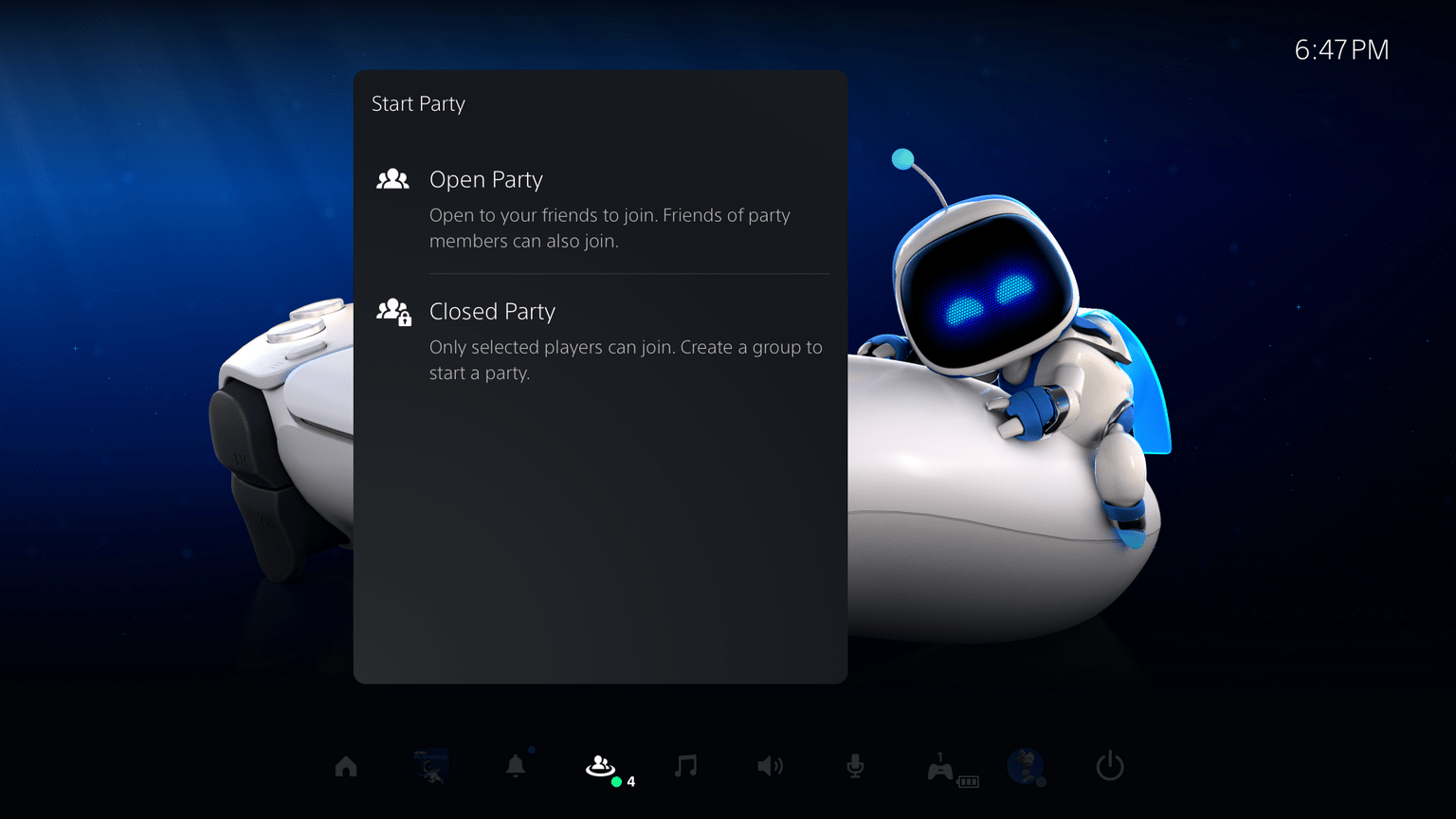
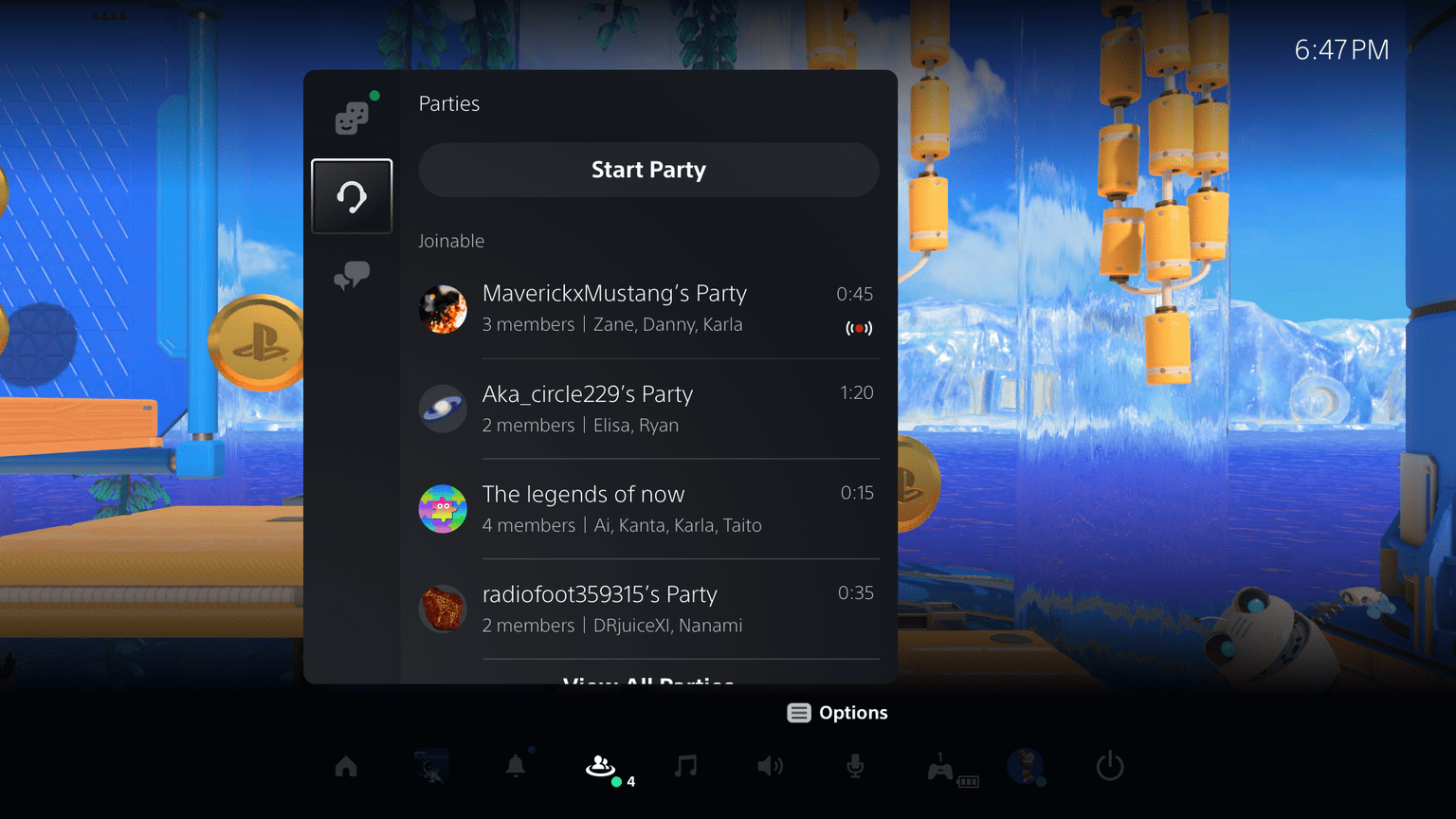
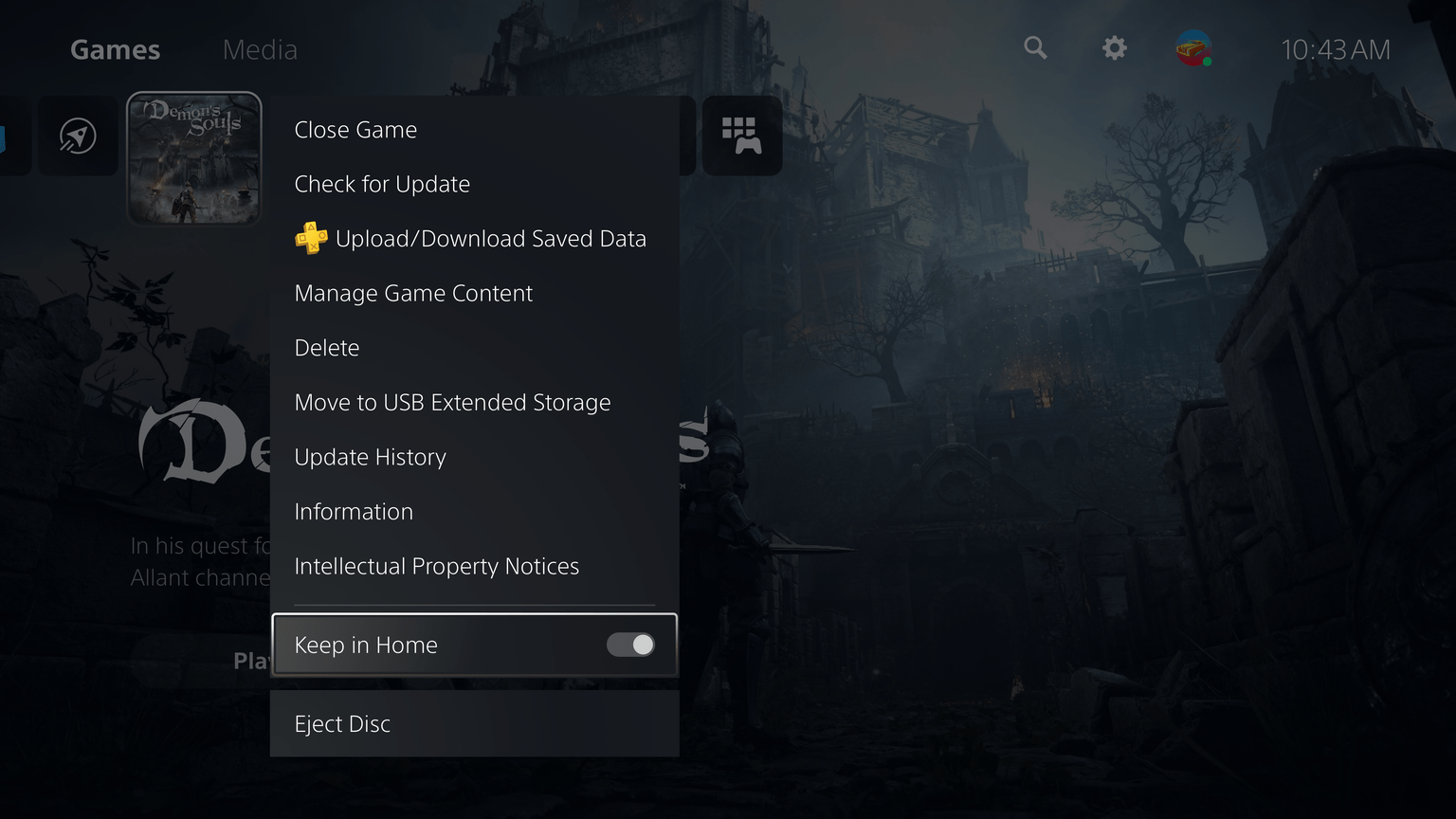
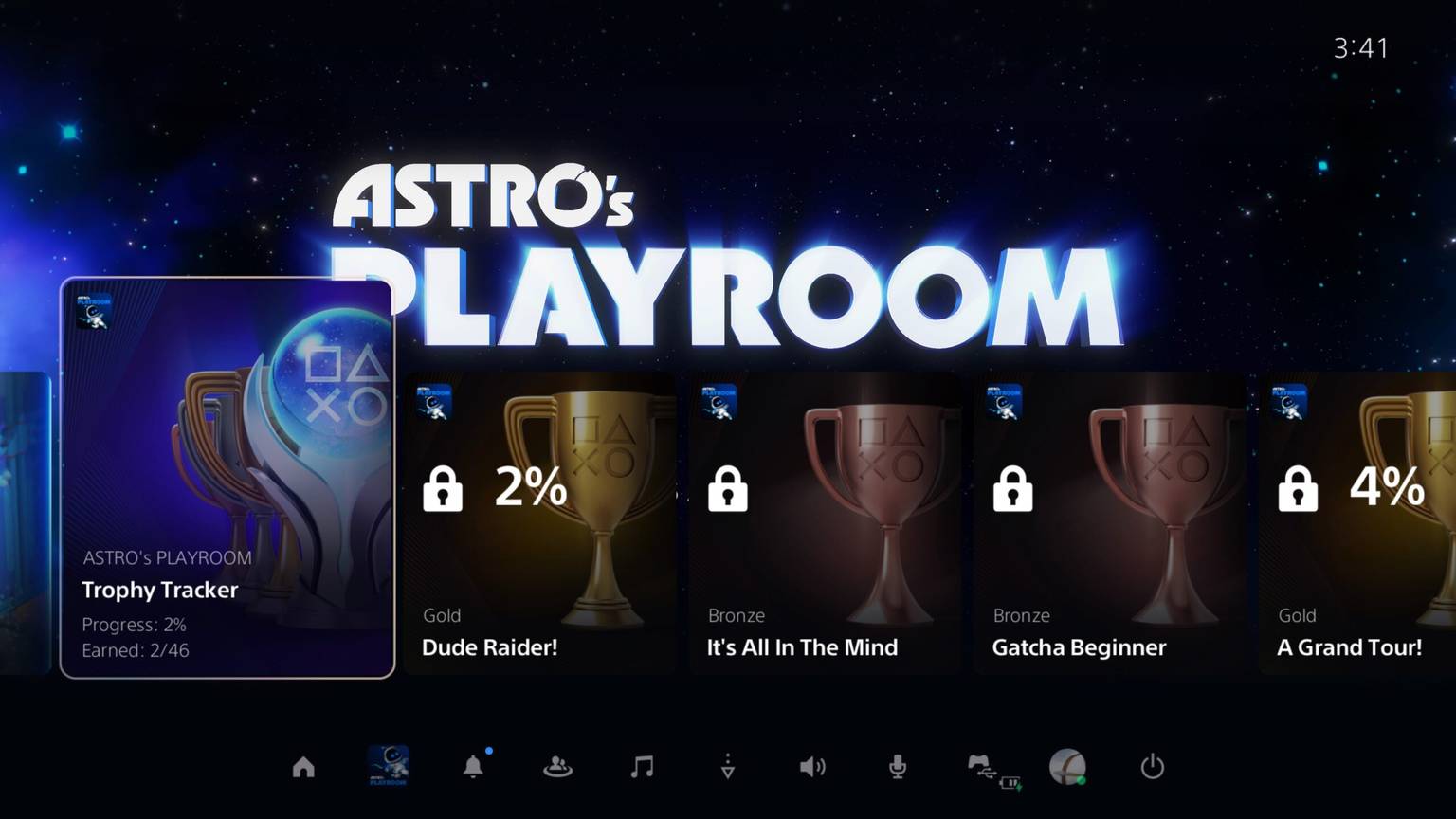
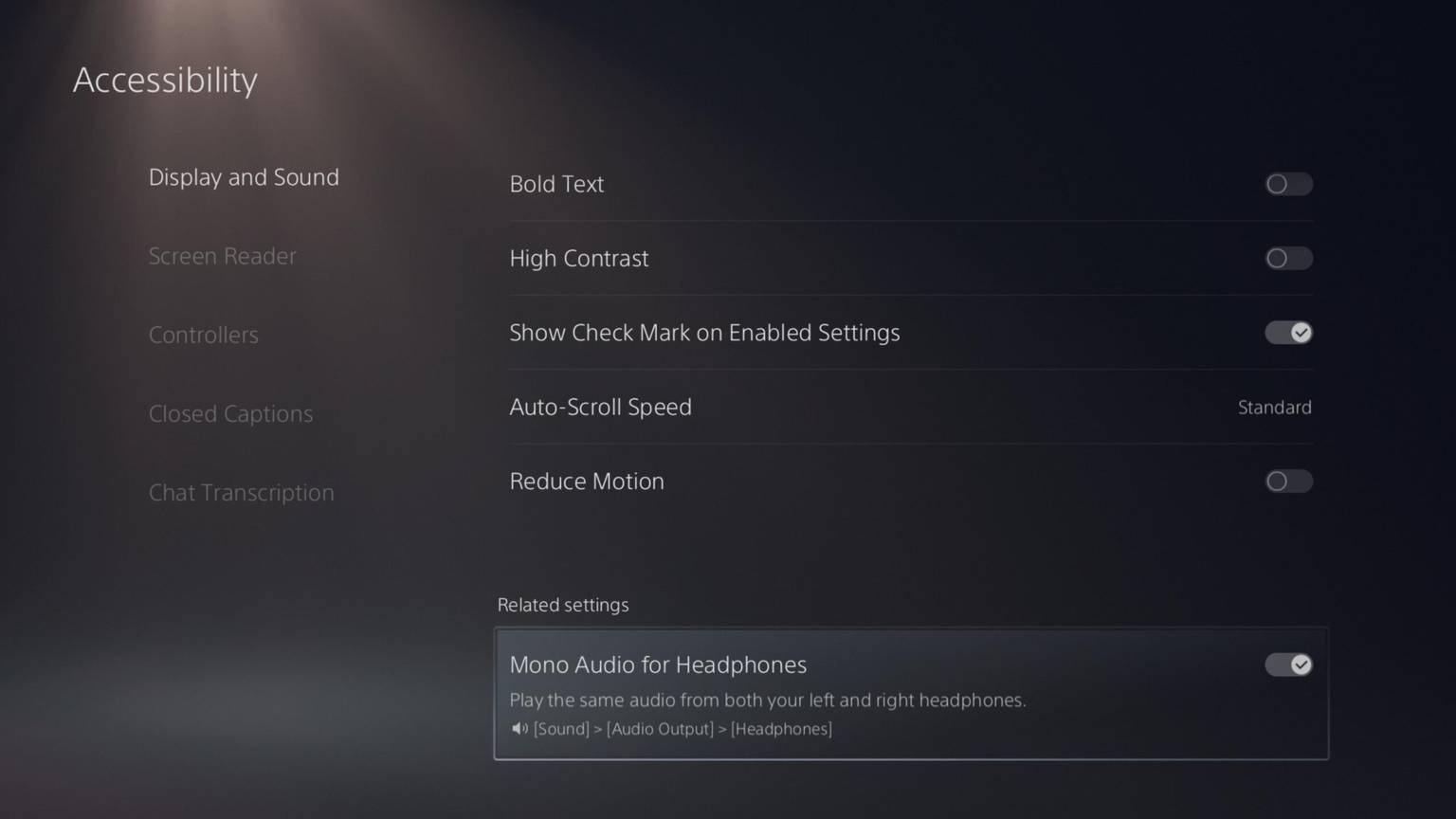
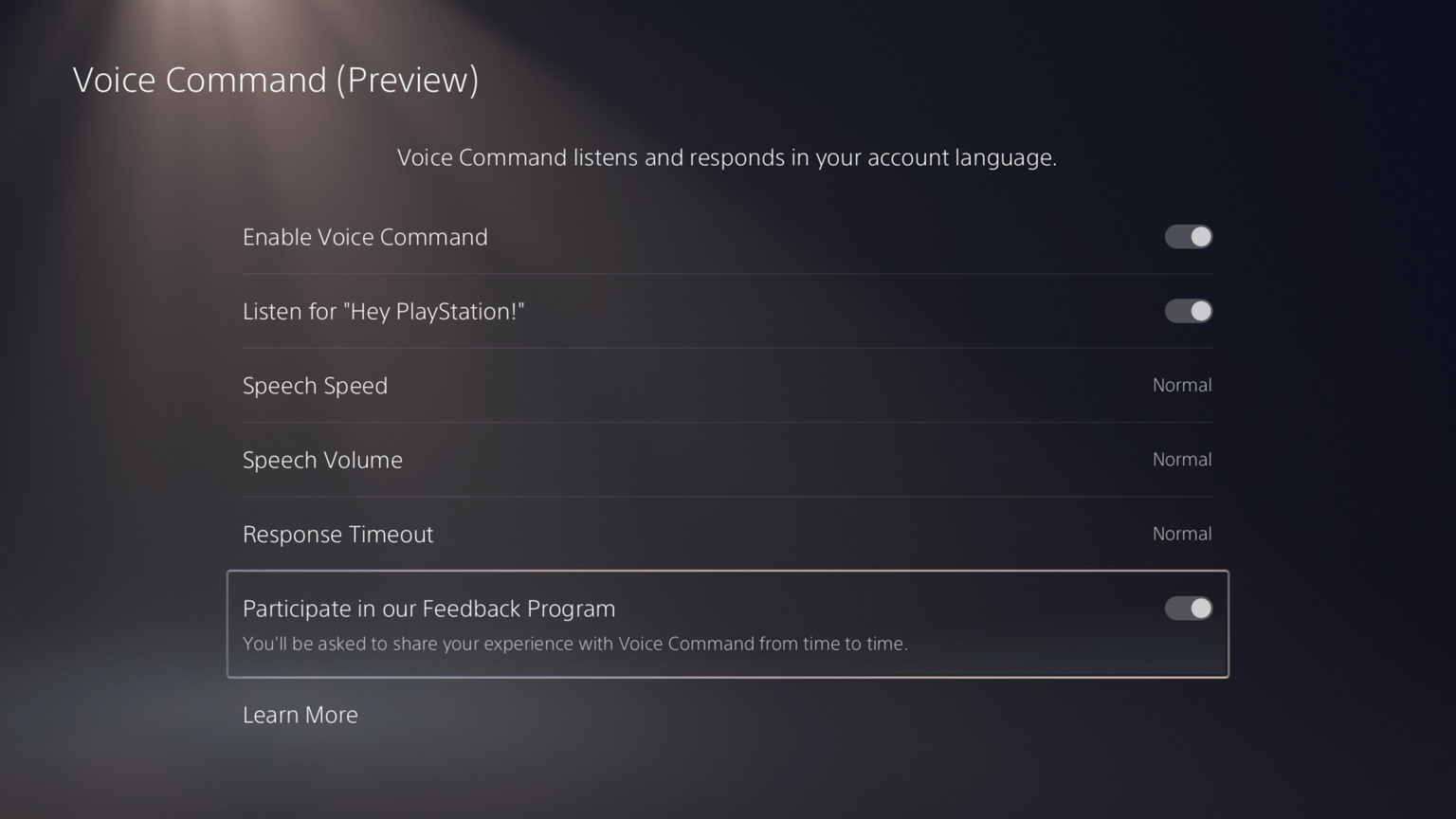
Buy vacation home, rent to me, Ill forward packages your wayDon't see same deal in Canada
Buy vacation home, rent to me, Ill forward packages your way

 blog.playstation.com
blog.playstation.com

 blog.playstation.com
blog.playstation.com
The voice stuff is cool. Why no screenshot command, though?
PS5 system software update rolls out globally today
Discord Voice Chat, VRR support for 1440p, and additional UX and social features give you more ways to play and connect with friends.blog.playstation.com
New Social Features
New Gameplay and Personalization Options
- Join a Discord Voice Chat on Your PS5 Console. You can now join Discord voice chats on your PS5 console and easily chat with friends on most other gaming platforms. To start, link your Discord and PlayStation Network accounts from your PS5 console, PlayStation.com, or Discord app on Windows, Mac or mobile device following these steps. Then, use the Discord app on your mobile device or computer to get a Discord voice chat going on your PS5 console (make sure your Discord app is updated to the latest version). You can also let your Discord friends see when you're online and what you're playing.
- Note: if you've linked your PlayStation Network and Discord accounts in the past to display what game you're playing, you'll need to link your accounts again on your PS5 console to grant the new permissions needed for Discord voice chat. If you participated in the system software beta and have already linked your accounts during the beta period, you don't need to link them again.
- Start or Request a Share Screen from Your Friend's Profile. You can now send a Share Screen request or start sharing your screen with a friend, directly from their profile. Simply select the Share Screen icon on your friend's profile to start a new session.
- New "Join Game" Icon in Party Chats. On the voice chat card, a joinable icon will be displayed for party members playing a game you can join. You can join the game directly by selecting the player, and then selecting [Join Game] from the menu
- New "Friends Who Play" Tile. In game hubs, you can now see which of your friends have the game, who is currently online, and who is currently playing the game. By selecting the tile, you can see what your friends are doing now, and you can also access your friends' profiles, where you'll be given more interaction options.
- Manually Upload Game Captures to PlayStation App. You can now manually select and upload individual screenshots or game clips to PS App from your PS5 console, then easily share them on social media or with your friends.* This feature complements the auto-upload functionality that currently exists on PS App.
New Accessibility and Ease-of-use Features
- Variable Refresh Rate support for 1440p. You can now enjoy smoother visual performance when using a VRR-compatible HDMI 2.1 display at 1440p resolution, when playing a game that supports VRR.**
- We've also made some updates to the parameters of the PS5 console's 1440p output test, enabling 1440p support for a wider range of HDMI displays.
- To check if your HDMI device is compatible, go to [Settings] > [Screen and Video] > [Video Output] > [Test 1440p Output].
- Game Library Enhancements.
- You can now also sort and filter games when adding games to a gamelist.
- You can use filters in your library to easily find PS VR games, as well as PS VR2 titles when PS VR2 launches later this month.
- Game Presets for Multiplayer Session Preferences. You can set your preferences to manage who can join and who can invite other players to multiplayer sessions you've created for supported games.
- Go to [Settings] > [Saved Data and Game/App Settings] > [Game Presets] > [Online Multiplayer Sessions], and select your preferences in [Who Can Join] and [Who Can Invite].
Game Capture Using Voice Command (Preview): U.S. and U.K. limited release
- PS4 to PS5 Saved Data Migration. We're making it easier for you to access your PS4 saved data on your PS5 console through two ways:
- When you download or install a PS4 game on your PS5 console, a notification that PS4 saved data is available in your PlayStation Network cloud storage will appear (if your PS5 console doesn't already have saved data for the game). Simply select the notification to download your saved data.
- When you download or install a PS5 game that can load PS4 saved data, such as the PS5 version of a game that was also released on PS4, the same notification will appear (if the game supports this feature).
- (Note: online storage for saved data requires a PlayStation Plus subscription)
- PS5 to PS5 Data Transfer. You can now easily transfer the data on your PS5 console, including games, saved data, user profiles, settings, screenshots, and videos, to another PS5 console using a local Wi-Fi network or a LAN cable. You can either transfer the data during the initial PS5 console setup or later from the settings menu. This process doesn't remove or modify the data on your original PS5 console.
- Screen Reader Improvements. The screen reader now gives more detailed guidance when navigating the console. It will now tell you which direction you can move from the currently selected component, as well as your current position in a component with multiple items. Additionally, when using the screen reader to view web pages, you'll now see borders around the section that's being read aloud.
- Wireless Device Update for DualSense Wireless Controller. You can now update the DualSense wireless controller device software with a wireless connection. If you have trouble updating the device software wirelessly, connect your controller to your PS5 console using the USB cable to update it. You'll be able to update wirelessly for the next update.
- Voice Command now supports using your voice to save video clips of your gameplay.
- Say "Hey PlayStation, capture that!" to save a video clip of your recent gameplay. The default duration saved is based on your settings.
- You can also save a specific duration of your gameplay, from 15 seconds to 60 minutes. For example, to save 5 minutes, say "Hey PlayStation, capture the last 5 minutes".
- Say "Hey PlayStation, start recording" to manually start a new gameplay recording. You can then say "Hey PlayStation, stop recording" to end the recording and save the video clip.
- Voice Command (Preview) is currently available in English for beta participants with accounts registered to the U.S. and U.K.
Maybe someone holds a patent?The voice stuff is cool. Why no screenshot command, though?

 blog.playstation.com
blog.playstation.com
I have been waiting for that. I assume that includes my DS Edge too?The updating Dualsense wirelessly is so good.
